Installing WordPress via fantastico is the most easiest method of installing WordPress. However, it doesn’t offer options to change the default WordPress table prefix. This tutorial holds screenshot of cPanel under WpWebHost (recommended WordPress webhost). With other hosting accounts placement of options may vary but the procedure should be same.
Login into your cPanel account

Select Fantastico under Software / Services

Now select WordPress under Blogs

Click on New Installation

Here select the domain where you want to install WordPress like I have selected wordpress.ashfame.com.
If you want to install it in a subfolder of the domain or the sub-domain then specify the name in Install in directory.
Choose Admin username and password. You can choose Admin nickname, Admin email, Site name and Description.

Click Finish Installation.
If you have any questions then feel free to ask via the comments.
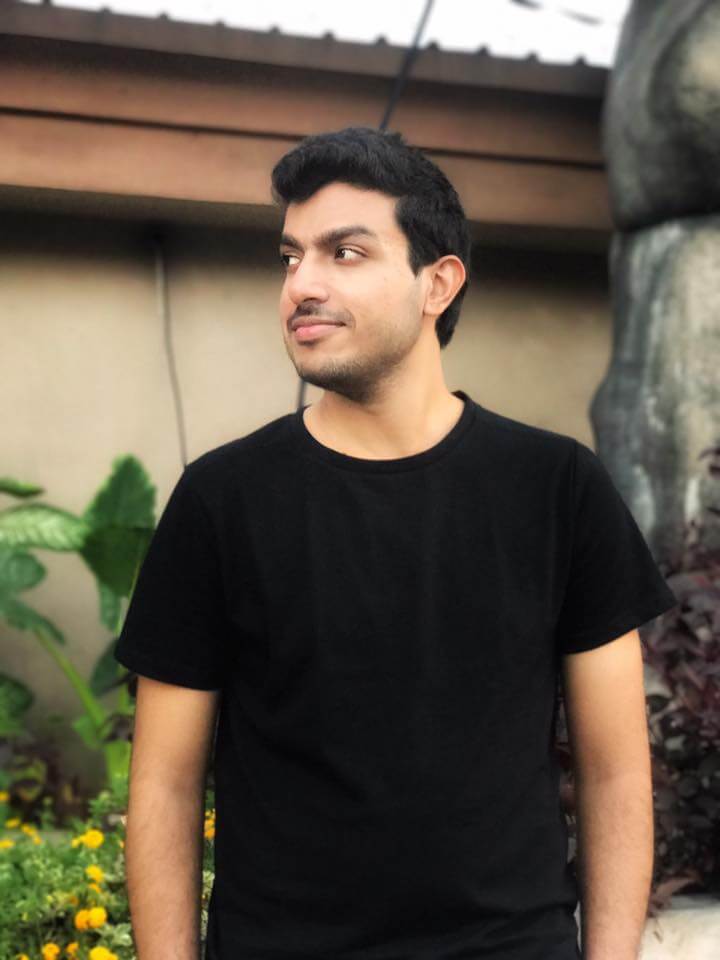
[…] Install WordPress via fantastico (Automatic Install) […]
[…] the tutorial to install WordPress (manually via FTP/SFTP, via fantastico or via SVN) first and then catch up with the whole series […]
[…] Install WordPress blog to your web hosting. Read the Full Tutorial. […]