You don’t need a FTP client to connect to a FTP server in Ubuntu, in fact this seems a lot better than traditional FTP download and upload method, though it is still the same but we don’t have to do it manually. We mount the FTP space of a server on our system and can work on it locally just like other files. The moment you make any changes, they are uploaded to the server without you doing anything manually. Moreover this way is very efficient for handling multiple files and folder. You can even use it to live edit a site as it works really fast.
The screenshots are that of Ubuntu 10.10 & it should be close to other versions.
Steps to connect to a FTP server in Ubuntu
Select Places > Connect to Server.

Select FTP (with login) as Service type, enter server name and user name. You can even add it as a bookmark so that next you will only need to click it once to quickly connect to the server again.

Enter the password and chose to save it if its your personal computer.

That’s it. You can now browse your FTP content just like how you browse local files.
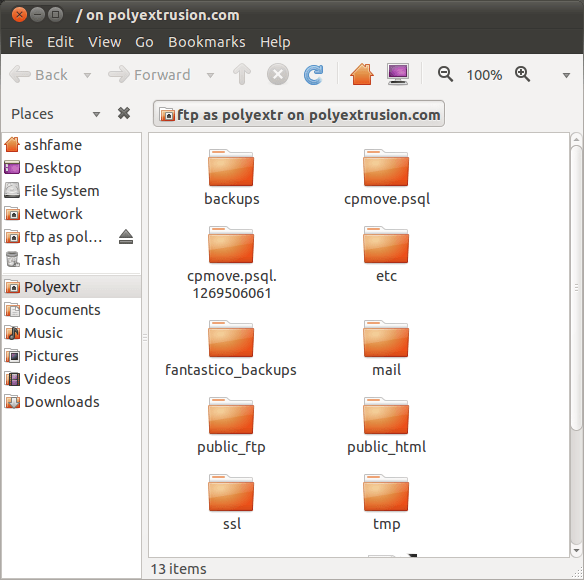
Have fun with powerful Ubuntu!