In case you are just wondering, Delicious future is undecided as it hangs in between of shutting down or being sold, users are very much concerned about their bookmarks and tags that they have saved for several years. Lots of solutions are coming out lately to save delicious bookmarks and tags and I am compiling a list of all of them and will try my best to keep this post updated with as much methods I come across.
Some of the methods will require you to export your delicious bookmarks from them and then import the file, while others will directly fetch it from your delicious account. I will mention where the user don’t need to download or export his bookmarks and tags first, from delicious.
Quick Summary: 13 solutions for backing up and keeping your Delicious bookmarks and tags ahead!
Export Delicious Bookmarks & Tags
Login into your delicious account and head over to Export page from where you can export a file containing all your bookmarks and tags information.

Import Delicious Bookmarks to your browser
Importing in browsers will require you to export bookmarks first from your delicious account.
For Firefox
Open up the bookmarks manager by pressing Ctrl + Shift + B or alternatively going to Boomarks menu and select Organize Bookmarks. Click on Import and Backup & select Import HTML option and choose the file you downloaded from delicious.

For Chrome
Click on the settings icon and select Bookmark manager.

In the bookmark manager, click on Organize and select Import Bookmarks & choose the file you downloaded.

For Opera
Open the Menu, select Bookmarks and then Bookmarks manager or alternatively by pressing Ctrl + Shift + B.

In the Bookmarks manager, click on the File menu and select Import Firefox Bookmarks. Now choose the file you exported from your delicious account.

For Internet Explorer
Select the File menu and then Import and Export. Select Import from a file. Click on Next and select Favorites on the next screen. Click Next and select the file you downloaded.

Import Delicious Bookmarks to Xmarks
Xmarks provide an easy option but there is a serious limitation with it that it only supports 100 public bookmarks, so your private bookmarks and those which are above 100 won’t be imported. A workaround will be to first save your delicious bookmarks in a browser and then sync those with Xmarks using this tool. This method doesn’t require you to download your bookmarks from delicious.

Login to your Xmarks account and go to http://my.xmarks.com. From the Tools menu, select Import Bookmarks from Del.icio.us. Provide your Delicious username & it will download your bookmarks and then add them to a new folder. Since it doesn’t ask for any password, I guess it works by importing bookmarks from feed and that makes sense as it can only handle public & a limited number of bookmarks.
Import Delicious Bookmarks to Diigo
Diigo is another option you can use to save your bookmarks. Login to your account and head over to import page.

Select the file you downloaded and it will be uploaded and imported in your Diigo account.
Import Delicious Bookmarks to Evernote
Update: Evernote has released a new version which lets you import delicious bookmarks directly to Evernote seamlessly. It is supposed to come under Settings > Import but since I can’t see it under my account, I am not sure whether it has not been rolled out completely or is available only to premium members. More Details.

Dr. Palaniraja wrote a script that will convert your bookmarks in XML format to .enex file format which you can import it in your Evernote account. He has explained the process very well with screenshots, so if you want to import your bookmarks to Evernote, head over to the guide.
If you have troubles getting a XML file export of your bookmarks, then head over to DeliciousXML and easily export them as XML. No pain and no risk as the site uses OAuth and doesn’t ask you for passwords.
Import Delicious Bookmarks to WordPress
WordPress can do pretty much anything. Here again, you can use Delicious XML Importer plugin which will let you import your Delicious bookmarks into WordPress as links or posts.
Install and activate the plugin, you will find it under the Tools menu. Select Import and then Delicious.

Get the XML file of your bookmarks from DeliciousXML and specify whether you want it as posts or links, and there you go.

Now you will have your bookmarks backed up on your own site.
And if you are going to run this on a private WordPress installation, you should check this guide where you can run a delicious-like bookmark website using WordPress created with the help of TwentyTen child theme, Bookmarks post type and the plugin I just mentioned. All 3 things required are available for download. Choice is yours!
Import Delicious Bookmarks to Google Bookmarks
Update: You can actually import them to Google Bookmarks without having to deal with code. Login into your Google account or Google app account, and use this tool.
In case you are ready to try out some Ruby code, you can use the downloaded export file from delicious and then use this tutorial to import all of them to Google Bookmarks.
Import Delicious Bookmarks to Pinboard

Pinboard is a new substitute for Delicious which is gaining popularity fastly. One can easily import bookmarks by going to the Settings and choosing the Import tab and uploading the html file downloaded from Delicious.
Import Delicious Bookmarks to Mister Wong
Mister-Wong offers two options for importing bookmarks. Either from the file you downloaded or from Delicious directly. It even has a sync feature with Delicious account.

Head over to import bookmarks page to select importing from the two options.

If you chose to import the already downloaded file, you can simply upload it.
Import Delicious Bookmarks to Historio.us

Historio.us is another simple, lightweight alternative for keeping your bookmarks. You can simply go to the URL http://yourusername.historio.us/add/ to import the file downloaded from Delicious.
Import Delicious Bookmarks to Faviki

Faviki is yet another alternative that will ask your Delicious username and password and it will import your bookmarks. Although it gives you much more control on tags than others, but the process is not instantaneous. Faviki will notify you when your bookmarks have been imported.
Incase, I find any other good solution, I will update this article. I have updated the article with a solution for importing to Google Bookmarks, updates to Evernote method, more methods of importing to Pinboard, Mister-Wong, Historio.us and Faviki. Still Looking for more!
Note: Image Credit of Internet Explorer, Xmarks and Diigo goes to TechieBuzz and that of Pinboard, Historio.us and Faviki goes to thenextweb.
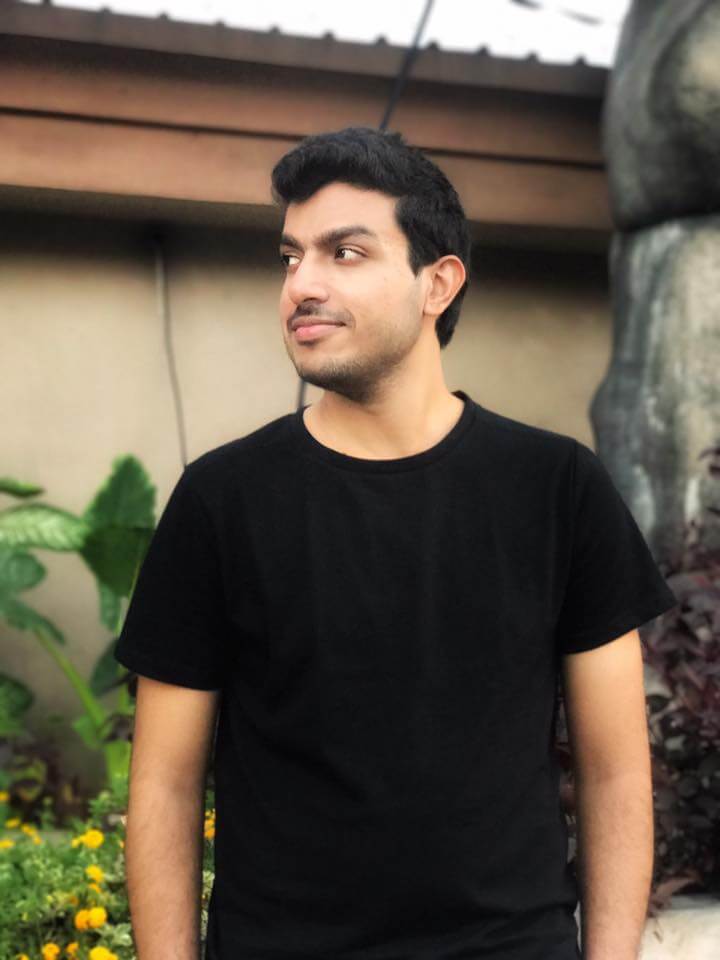
[…] This post was mentioned on Twitter by jayadrathsingh, Ramkarthik and others. Ramkarthik said: How to Import Delicious Bookmarks and Tags http://bit.ly/dEf8x8 […]
[…] friend over at Ashfame has put together a detailed tutorial on how to import your existing delicious bookmarks to your browser or your WordPress installation. […]
that’s a hell lot of imports, thanks for the article.
🙂
[…] Import Delicious bookmarks & tags […]
Good article- have you seen Gemsta.com they’ve gota delicious and browser importer.
I haven’t. May be someone else can after seeing this. Thanks for sharing! 🙂
Chrome didn’t have support for tags so I wrote an extension to add it. Is there demand for an importer from Delicious that would add tags? This is the extension:
https://chrome.google.com/webstore/detail/hmlmifgbfkhmjbjmmbhcichagfmmfdmp